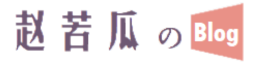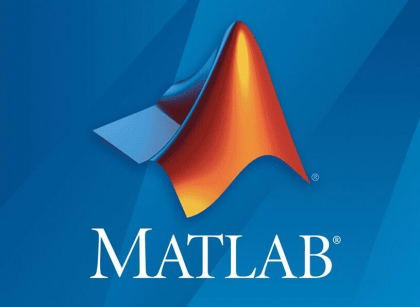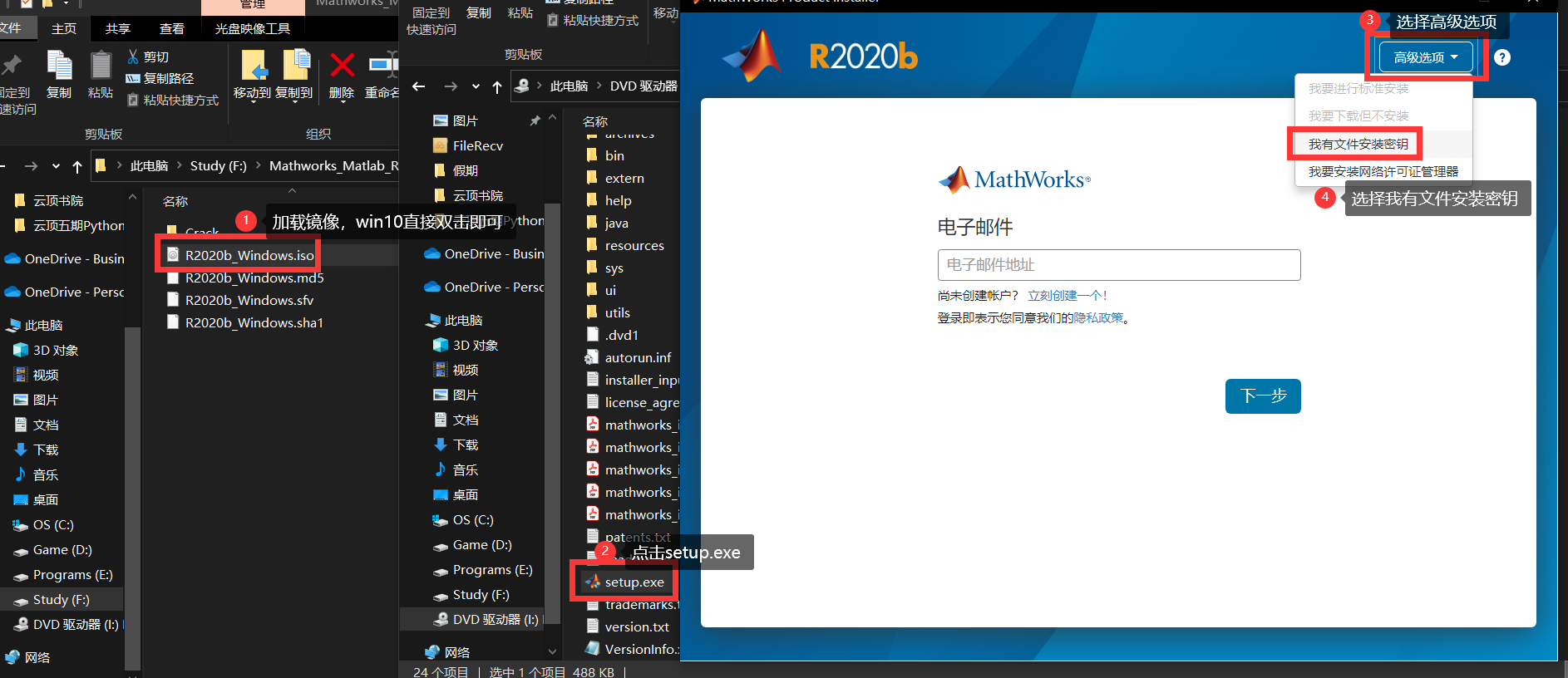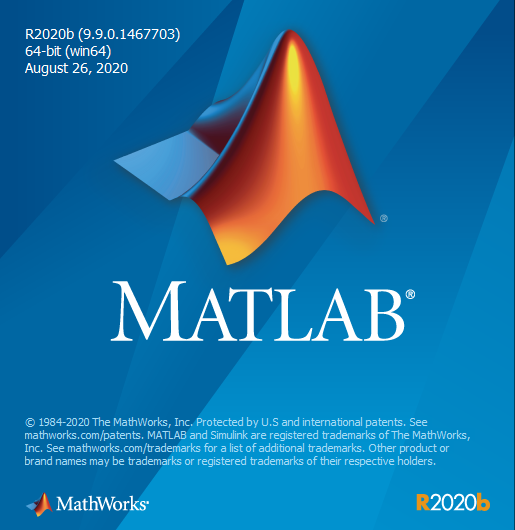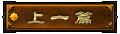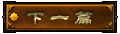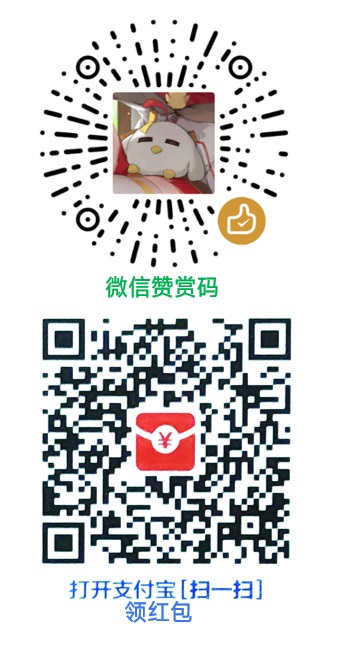原下载链接及方法:http://www.ddooo.com/softdown/178389.htm
————————————————————————————————————————
我把分卷压缩包都存到了我的OneDrive上,以防止需要的时候度盘又给我整10kb/s。
首先解压缩分卷压缩包,然后双击R2020b_Windows.iso文件挂载镜像,并打开(win7用户不支持挂载,请先解压缩iso文件)
然后点击setup.exe进行安装。
让你输入电子邮件时,点击右上角的高级选项,选择“我有文件安装密钥”
接受许可协议,然后选择“是”,下一步
之后输入文件安装密钥:09806-07443-53955-64350-21751-41297
然后下一步
选择许可证文件,在之前分卷压缩包解压后的Crack文件夹中,选择选择license.lic即可
然后下一步
选择目标文件夹,由于这个MATLAB程序本身比较大(30G左右),C盘只有512G以下的确实不建议放到C盘,虽然一般C盘是固态,程序加载速度较快,但是一定要考虑好自己C盘的容量。
我就放在F:\Program Files\Polyspace\R2020b
然后点击下一步
一定要取消第一个组件MATLAB Parallel Server,然后选择自己需要的库,点击下一步(不知道需要什么就全安就是了)
然后点击下一步
会提示你是否创建桌面快捷方式,这个随意,然后点击下一步【注意,这个创建的快捷方式不是MATLAB的快捷方式,而是PolySpace的】
确认你的安装配置之后点击开始安装。
然后等待程序的安装。因为程序比较大,所以需要等待一段时间。
然后安装完毕,提示了我一堆东西:
您的安装可能需要执行其他配置步骤。 1. 以下产品需要安装支持的编译器: Simulink Coder MATLAB Coder Embedded Coder 2. 要加快以下产品的计算速度,需要安装支持的编译器: SimBiology Fixed-Point Designer 3。设置 MATLAB Web App Server 的说明 a.下载 MATLAB Runtime 并将其安装在默认位置。 - 支持从 R2019b 开始直到最新版本的 MATLAB Runtime。 b.在命令行中键入以下命令来运行设置脚本: webapps-setup - 设置脚本位于: F:\Program Files\Polyspace\R2020b\脚本。 c.有关详细说明,请下载快速入门指南。 d.有关 Web 文档,请参阅 MATLAB Web App Server。 4. MATLAB Compiler 要求安装支持的编译器以创建 Excel 加载项 5. MATLAB Compiler SDK 要求安装以下程序: ● .NET Framework,用于创建与 Excel 集成的 .NET 程序集和可部署的存档 ● 支持的编译器,用于创建 COM 组件、C 和 C++ 共享库 ● Java JDK,用于创建 Java 包
我都没管,然后直接点击关闭。
之后打开安装的路径进行破解操作
比如我的是(我安装在了F盘,所以路径是这样的,默认是C盘,当然你自己设置的自己肯定记得在哪
F:\Program Files\Polyspace\R2020b\
然后找到这个路径
F:\Program Files\Polyspace\R2020b\bin\win64\matlab_startup_plugins\lmgrimpl
把Crack中的同名文件libmwlmgrimpl.dll复制到这里,替换原有的文件
之后找到这个路径
F:\Program Files\Polyspace\R2020b\licenses
把Crack中的license.lic复制到这里
然后打开Matlab软件(程序在 F:\Program Files\Polyspace\R2020b\bin\ 里面),就是已经激活完成的了。
另外附上破解文件的官方文档:
0. Mount iso-file R2020b_Windows.iso to virtual disk.
For Windows 8 and lower you probably need soft like Daemon Tools Lite (or similar)
1. Run setup.exe from that virtual disk and if you see login/password/signin form (you gave access to internet for installer)
then in apper left corner in "Advanced Options" select setup mode "I have a File Installation Key"
If internet access is absent then required setup mode will be autoselected and you do not need to set setup mode
2. When you will be asked to "Enter File Installation Key" enter
09806-07443-53955-64350-21751-41297
3. When you will be asked to "Select License File" select license.lic
4. Then select folder where you want Matlab to be installed. When you will be asked to "Select products" deselect component
"Matlab Parallel Server" and select components you need.
If you will leave all components selected matlab will need 32Gb of disk space and longer startup time.
If you left only "MATLAB" - 3Gb of disk space
You better setup matlab on SSD disk for better startup time, so most likely you do not want to waste SSD-disk size for nothing.
5. Then in "Select Options" select "Add shortcut to desktop"
6. Components setup progress may be shown incorrectly (for example allways show 0%) ... just wait.
Or if installation process takes too long start to monitor growth size of folder where you are installing matlab
If it size is not growing several minutes then restart setup
7. After installation is done copy file "libmwlmgrimpl.dll" to already existing folder
"<matlabfolder>\bin\win64\matlab_startup_plugins\lmgrimpl"
with overwriting of existing file (<matlabfolder> - is where you have installed Matlab)
8. Copy "license.lic" file to <matlabfolder>\licenses folder
Alternatively you can just start Matlab. In that case you will got window asking you to select license
First select "Activate manually without the Internet" and
then in field "Enter the full path to your license file, including the file name" select "license.lic" file
9. Work with matlab :)
If setup hang in step 1-6 then force to close setup and start again from step 1
P.S.
license.lic additionally to possibilities of license_standalone.lic gives Matlab permission to work from remote desktop (RDP)
This allow not to use license_server.lic in certain cases
P.S.2
File Installation Key you give to installer actually depend on Matlab edition and type of license you want
For standalone license use license.lic or license_standalone.lic and keys:
For workstation use case (typical configuration) : 09806-07443-53955-64350-21751-41297
For cluster node "Matlab Production Server" : 40236-45817-26714-51426-39281
For floating license use license_server.lic and keys:
For workstation use case (typical configuration) : 31095-30030-55416-47440-21946-54205
For cluster node "Matlab Production Server" : 57726-51709-20682-42954-31195
本文地址:https://blog.jixiaob.cn/?post=47
版权声明:若无注明,本文皆为“赵苦瓜のBlog~”原创,转载请保留文章出处。